Phoenix Ignited is a proud tech solutions partner of Luxauro.com. View their news and media page here: Luxauro.com
In this tutorial we go through installing Plesk on a Linux VPS, specifically I am using Ubuntu 22.04 but it should* work on Fedora based systems and other Debian based systems.
*More info here: https://docs.plesk.com/release-notes/obsidian/software-requirements/#s2
NOTE: Plesk requires that ports 8443 and 8447 allow TCP traffic, so be sure to configure any firewalls accordingly.
QUICK LINKS:
Plesk Site: https://www.plesk.com/
Plesk Support: https://support.plesk.com/hc/en-us
Plesk Docs: https://docs.plesk.com/en-US/obsidian/
Plesk Technical Questions: https://support.plesk.com/hc/en-us/categories/12290795242391-Technical-Questions
How to Secure Plesk: https://support.plesk.com/hc/en-us/articles/12377600194583-How-to-secure-a-Plesk-server
Installing Let’s Encrypt with Plesk: https://support.plesk.com/hc/en-us/articles/12377676289815-How-to-install-Let-s-Encrypt-SSL-certificate-for-domain-in-Plesk
First be sure to have curl installed:
sudo apt-get install curl # for Debian based systems such as Ubuntu
sudo yum install curl #for CentOS etc
#or for newer Fedora like distros
sudo dnf install curl
Then to test that it installed successfully run:
dpkg -l | grep curl
Now we will download and install Plesk via: (Be sure to have root level permissions.)
sh <(curl https://autoinstall.plesk.com/one-click-installer || wget -O - https://autoinstall.plesk.com/one-click-installer)
Now we can access the Plesk dashboard at <your_host_ip>:8443.
NOTE: Plesk requires that ports 8443 and 8447 allow TCP traffic, so be sure to configure any firewalls accordingly.
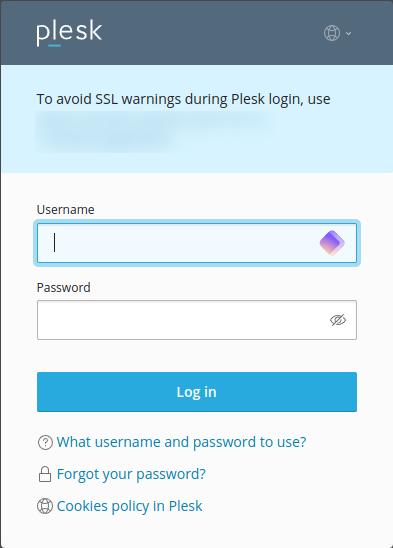
Login with the credentials provided either by your or your Plesk administrator, for more info see: https://support.plesk.com/hc/en-us/articles/12377667582743-How-to-log-in-to-Plesk
Then fill in the required information including your contact name, email, password, and license key.

Once you are logged in you are ready to begin launching your apps!

That’s a wrap!
Walter Miely is a tech entrepreneur and CEO of Phoenix Ignited Tech You can find him on Linkedin. This material is licensed under the CC BY 4.0 License LEGAL DISCLAIMER: The content provided here is provided AS IS, and part of, or the entirety of this content may be incorrect. Please read the entireLegal Disclaimer here.
+ Ave Maria +